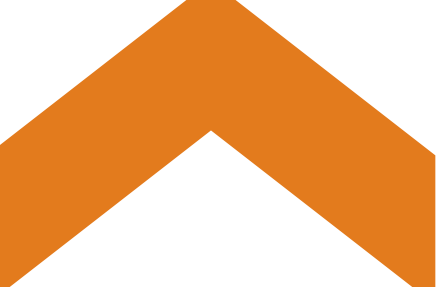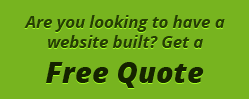I’ve recently come across a great utility for taking screen shots of either your entire desktop or an application window. This program,ZScreen , is packed with features! I find I always need to take screen shots but I find it’s always been a pain because not only do I have to take the screen shot, I have to open it in a graphic editor to grab what I need from it, then upload it somewhere. All in all a good screen shot takes me about 2 minutes. I was really excited when i came across this.
Features
Full Screen or Window Screen Shots – With ZScreen you can take either full screen or screens shots of your active window. This comes in handy if you don’t want to waste space or image area with unnecessary content. You can currently do this with Windows’ build in screen shot feature (Print Screen Key).
Screen Shot Cropping – You also have the ability to crop your screen shots with ZScreen. Using hot keys, your able to take a screen shot then, using your mouse, highlight the area you wish to capture instead of the entire screen or application window. Further giving you freedom to grab just the parts you want.
Editing Your Screen Shot – ZScreen also has the great option to automatically open your favorite graphic editing program to modify or notate the screen shot. This is handy if you need something to be highlighted, pointed out, or easily visibly in anyway. Complete freedom to manipulate your screen shot quickly. Closing / Saving the image automatically saves the screen shot as you’ve modified it.
Automatic FTP of Your Screen Shot – This is my favorite feature by far. ZScreen allows you to input your settings in the back end control panel for FTP access. If you set this up, your screen shots will be instantly FTP’d to your server of choice. The advanced configuration allows you to set it up to make it as easy as possible allowing you to specify the domain and path that the link will then be created with.
Links Placed In Clipboard – The next great feature is the clipboard addition. With every screen shot you take that is automatically FTP’d to your server / hosting, a link is placed in your clipboard for easy pasting over instant message, IRC, email or wherever you may need it. This allows who ever you send it to the ability to instantly see what you want to show them on your screen.
Hot Keys – You can also setup hot keys for your screen capturing which helps keep things simple by being able to specify between an active window shot or a full screen shot with the ability to crop. For instance, I’ve mine setup as Shift + Alt+ i
There are many more features that I haven’t listed. If you are a person that takes screen shots as often as I do, definitely check this out. It’s 100% free and open source. Very good work by my standards and highly recommended.
I absolutely love this application. Since I do the majority of my graphics work in Windows this is a perfect addition to the tools I can’t live without. Big thanks to Brandon at BrandonZ.net for creating this.
You can find more information, screen shots, features, and downloads by visiting the ZScreen Page at BrandonZ.net